Kubernetes has become a standard when it comes to automating deployment, scaling, and management of containerized applications. Azure Kubernetes Service (AKS) offers serverless Kubernetes. If you run many applications on a AKS cluster, you can secure the connection to the applications automatically by using Let’s Encrypt SSL certificates.
Of course, it would also work with traditional SSL certificates. However, automatic issuance and renewal by Let’s Encrypt is easier in the ongoing operations.
In this article I will show what to prepare on Azure Kubernetes Service and how to implement the automatic issuance by Let’s Encrypt.
Initially I used several resources on the web. Most of the sources had outdated versions or incorrect configuration files. One of the tutorials which was working fine is written by dev.to-Blogger Chris. Also I used the official cert-manager documentation. I made some changes to the configuration and finally got it working.
Background of this Article
Azure Kubernetes Service
I recommend that you connect to AKS via Azure Cloud Shell (Bash or PowerShell). The reason to do so, is, that you can store all configuration files in your mounted cloud drive.
az aks get-credentials -g "ResourceGroupName" -n "AKS-Cluster-Name"
kubectl config set-context "AKS-Cluster-Name"Install & Configure CERT-MANAGER
You can easily install cert-manager with regular manifests or with Helm charts. It is deployed using regular YAML manifests, like any other application on Kubernetes.
kubectl create namespace cert-manager
# Kubernetes 1.16+
kubectl apply -f https://github.com/jetstack/cert-manager/releases/download/v1.1.0/cert-manager.yaml
# Kubernetes <1.16
kubectl apply --validate=false -f https://github.com/jetstack/cert-manager/releases/download/v1.1.0/cert-manager-legacy.yamlAlternatively you can install it also via the official Helm Chart:
helm repo add jetstack https://charts.jetstack.io
helm repo update
# Helm v3+
helm install \
cert-manager jetstack/cert-manager \
--namespace cert-manager \
--version v1.1.0 \
# --set installCRDs=true
# Helm v2
helm install \
--name cert-manager \
--namespace cert-manager \
--version v1.1.0 \
jetstack/cert-manager \
# --set installCRDs=trueVerify the installation with the following command. Check the output which should look like this:
kubectl get pods --namespace cert-manager
---------------------------------------------------------------------------------------
NAME READY STATUS RESTARTS AGE
certmanager-cert-manager-7565b00076-dqlhw 1/1 Running 0 30h
certmanager-cert-manager-cainjector-6f5xx0xbb5-zggbj 1/1 Running 1 30h
certmanager-cert-manager-webhook-76ff000f8d-bmc7r 1/1 Running 0 30hBeyond, we do an extra-step to test if the cert-manager is working correctly. Create a file [test-cert-manager.yaml]. Apply it and verify the output.
# test-cert-manager.yaml
apiVersion: v1
kind: Namespace
metadata:
name: cert-manager-test
---
apiVersion: cert-manager.io/v1
kind: Issuer
metadata:
name: test-selfsigned
namespace: cert-manager-test
spec:
selfSigned: {}
---
apiVersion: cert-manager.io/v1
kind: Certificate
metadata:
name: selfsigned-cert
namespace: cert-manager-test
spec:
commonName: example.com
secretName: selfsigned-cert-tls
issuerRef:
name: test-selfsignedNext let us verify the output and if it is OK. Afterwards delete the resources.
kubectl apply -f test-cert-manager.yaml
kubectl describe certificate -n cert-manager-testPossible output:
Type Reason Age From Message
---- ------ ---- ---- -------
...
...
Normal CertIssued 55m cert-manager Certificate issued successfullykubectl delete -f test-cert-manager.yamlConfigure Cluster Issuer
In addition, I assume that an NGINX Ingress Controller is already present (website-ingress.yaml). It is listening on HTTP port 80, there are several different host names configured as well.
To begin with, we create two Cluster Issuers. The first file is to validate our configuration with the Let’s Encrypt staging environment. Otherwise if there is an issue in the config, we will run into rate-limits at the Let’s Encrypt servers and get blocked.
In addition, adjust your eMail Configuration in these 2 files and create them.
$ kubectl create -f staging_issuer.yaml
$ kubectl create -f prod_issuer.yaml# staging_issuer.yaml
apiVersion: cert-manager.io/v1alpha2
kind: ClusterIssuer
metadata:
name: letsencrypt-staging
spec:
acme:
email: [email protected]
# The ACME server URL
server: https://acme-staging-v02.api.letsencrypt.org/directory
privateKeySecretRef:
name: letsencrypt-staging-private-key
# Enable the HTTP-01 challenge provider
solvers:
- http01:
ingress:
class: nginx
selector: {}# prod_issuer.yaml
apiVersion: cert-manager.io/v1
kind: ClusterIssuer
metadata:
name: letsencrypt-prod
spec:
acme:
email: [email protected]
# The ACME server URL
server: https://acme-v02.api.letsencrypt.org/directory
privateKeySecretRef:
name: letsencrypt-prod-private-key
# Enable the HTTP-01 challenge provider
solvers:
- http01:
ingress:
class: nginx
selector: {}Verify SSL certificates
To begin with, we adapt our “website-ingress.yaml” file. Therefore add the “letsencrypt-staging” secret-name to test the configuration. After that, if there are no errors with staging, we change it to letsencrypt-prod.
# website-ingress.yaml
apiVersion: extensions/v1beta1
kind: Ingress
metadata:
name: cert-manager
annotations:
kubernetes.io/ingress.class: "nginx"
#certmanager.k8s.io/acme-challenge-type: http01
cert-manager.io/cluster-issuer: "letsencrypt-staging"
spec:
tls:
- hosts:
- www.patrickriedl.at
- patrickriedl.at
secretName: letsencrypt-staging
rules:
- host: www.patrickriedl.at
http:
paths:
- backend:
serviceName: patrickriedl
servicePort: 80
- host: patrickriedl.at
http:
paths:
- backend:
serviceName: patrickriedl
servicePort: 80Now you have to apply the changes. As always, validate the output.
$ kubectl apply -f website-ingress.yaml
$ kubectl describe certificate letsencrypt-stagingAfter that verify the output, if the certificates get deployed. This could take several minutes as well, so please be patient 🙂
After that, you will see the message “Certificates issued successfully”. Also check in your browser and you will see the Let’s Encrypt Fake Authority. Next, you change the website-ingress.yaml with “letsencrypt-prod” issuer. The final file should look like this:
# website-ingress.yaml
apiVersion: extensions/v1beta1
kind: Ingress
metadata:
name: cert-manager
annotations:
kubernetes.io/ingress.class: "nginx"
#certmanager.k8s.io/acme-challenge-type: http01
cert-manager.io/cluster-issuer: "letsencrypt-prod"
spec:
tls:
- hosts:
- www.patrickriedl.at
- patrickriedl.at
secretName: letsencrypt-prod
rules:
- host: www.patrickriedl.at
http:
paths:
- backend:
serviceName: patrickriedl
servicePort: 80
- host: patrickriedl.at
http:
paths:
- backend:
serviceName: patrickriedl
servicePort: 80Finally, you have to apply the changes with “kubectl apply” command and verify the final results with the command:
$ kubectl describe certificate letsencrypt-prodWonderful!! 🙂 You have now deployed Let’s Encrypt Certificates successfully to your Kubernetes ingress. The sites are secured now. You can easily manage the domains from now on by updating the “hosts” settings in the website-ingress.yaml file.
Sources
- https://cert-manager.io
- https://docs.microsoft.com/en-us/azure/aks/ingress-tls
- https://dev.to/chrisme/setting-up-nginx-ingress-w-automatically-generated-letsencrypt-certificates-on-kubernetes-4f1k
- https://stackoverflow.com/questions/57506474/upgrading-from-helm-stable-cert-manager-to-jetstack-cert-manager
- https://stackoverflow.com/questions/58553510/cant-get-certs-working-with-cert-manager
- https://stackoverflow.com/questions/58423312/how-do-i-test-a-clusterissuer-solver/58436097